Table of Contents
What is NetIPTV?
NetIPTV is a powerful platform for streaming live TV, movies, and sports directly through an internet connection. Unlike traditional TV, which relies on cable or satellite, IPTV (Internet Protocol Television) delivers television content via the internet, offering greater flexibility in device compatibility and channel selection.
Key Features of NetIPTV
- User-Friendly Interface: Simplified design allows users to easily browse channels, playlists, and settings.
- Multi-Device Support: Accessible on a wide range of devices, including Smart TVs, smartphones, and PCs.
- High-Quality Streaming: Provides HD-quality streaming depending on the internet connection.
- EPG (Electronic Program Guide): Shows scheduled programming details, making it easier to keep track of preferred channels and shows.
- Parental Control: Allows control over accessible content for family-friendly usage.
How to Get Started with NetIPTV
Prerequisites for Using Net IPTV
Before you begin setting up Net IPTV, ensure you have the following:
- Compatible Device: Devices such as Smart TVs, Android and iOS devices, PC, or an Android box.
- Reliable Internet Connection: A stable internet connection is essential for smooth, uninterrupted streaming.
- IPTV Playlist: Net IPTV requires users to upload a playlist link, usually provided by an IPTV provider.
Setting Up NetIPTV on Various Devices
Installing Net IPTV on Smart TVs (Samsung, LG, TCL, etc.)
- Download the App:
- Access the app store on your Smart TV and search for “Net IPTV.”
- Select the app and click “Install.”
- Launch and Configure:
- Open Net IPTV, navigate to settings, and enter the MAC address displayed on the screen.
Setting Up NetIPTV on Android and iOS Devices
- Download:
- Go to the Google Play Store or App Store, search for “Net IPTV,” and download the app.
- Configure:
- Launch the app, enter the playlist URL provided by your IPTV service, and begin streaming.
Using NetIPTV on PC and Laptops
- Download the App:
- Download the Net IPTV PC version or use an Android emulator like Bluestacks to access the app.
- Add Playlist:
- Enter your playlist link into the app to start accessing channels.
Setting Up the NetIPTV Playlist
Adding a playlist is essential to viewing content on Net IPTV.
- Obtaining a Playlist:
- Your IPTV service provider will give you a unique playlist link. Copy this URL for easy setup.
- Uploading the Playlist:
- In Net IPTV, paste the playlist URL in the designated area.
- Troubleshooting: If the playlist fails to load, check for a stable internet connection or try re-entering the URL.
Features and Functionality of NetIPTV
User Interface and Navigation
The user interface of Net IPTV is intuitive and easy to navigate. Users can customize their experience with options to:
- Organize favorite channels
- Select themes
- Quickly access settings and playlists
EPG Support (Electronic Program Guide)
An EPG provides detailed information on programming schedules, making it easier to track live shows. Activate the EPG by going to settings and uploading an EPG URL if required.
Multi-Device and Multi-User Support
Net IPTV allows simultaneous streaming across multiple devices, which is ideal for households with diverse viewing needs.
Parental Controls
For family-friendly usage, Net IPTV offers parental control features. Users can restrict access to specific content, ensuring a safer environment for children.
Frequently Asked Questions (FAQs) about NetIPTV
Common Questions
- Is Net IPTV free?
- No, while the app may have a free trial, users must pay for a license after this period.
- Does Net IPTV provide its own channels?
- No, Net IPTV is a player and does not provide content directly. Users need a playlist from an IPTV provider.
- Can I use Net IPTV with any IPTV service provider?
- Yes, Net IPTV is compatible with most IPTV playlists.
Troubleshooting and Support
If you encounter issues, here’s a quick troubleshooting guide:
- Buffering or Lag: Check your internet connection or try adjusting the stream quality.
- Login Issues: Restart the app and ensure your MAC address and playlist URL are correct.
Pros and Cons of Using NetIPTV
| Pros | Cons |
|---|---|
| Affordable, with one-time licensing | Does not include its own content |
| Compatible with multiple devices | Limited customer support availability |
| Offers HD streaming | Requires an active internet connection |
| Customizable and user-friendly | May face regional restrictions |
Comparing Net IPTV with Other IPTV Apps
| Feature | Ace IPTV | SetIPTV | XCIPTV |
|---|---|---|---|
| EPG Support | Yes | Yes | Yes |
| Multi-Device Support | Yes | No | Yes |
| Parental Control | Yes | Yes | Yes |
| Cost | No fee | Subscription fee | Subscription fee |
Legal Considerations and Risks of Using IPTV Services
IPTV technology is largely legal, but some IPTV providers distribute unauthorized content. Here are some ways to minimize risks:
- Choose Reputable Providers: Select providers with a history of compliance.
- Use a VPN: VPNs offer privacy by masking your IP address, adding a layer of protection.
“It’s important to research thoroughly when selecting IPTV services to avoid potential legal issues.” – Legal Expert on IPTV
Tips for Optimizing Your NetIPTV Experience
Improving Streaming Quality
- Stable Internet: A high-speed connection ensures smooth streaming.
- Reduce Device Load: Avoid running multiple apps while streaming.
- Use a Streaming Device: Devices like Amazon Firestick often optimize IPTV performance.
Security Tips
- Use Antivirus Software: Protects against potential malware.
- Avoid Suspicious Links: Only use playlist links from verified providers.
Conclusion
AceIPTV is a robust and flexible solution for IPTV streaming, offering user-friendly navigation, HD streaming, and multi-device compatibility. While setup may initially seem complex, following the steps outlined here makes it manageable for all users. If you’re seeking an affordable IPTV player with a comprehensive feature set, Net IPTV is an excellent choice for both beginners and experienced users alike.