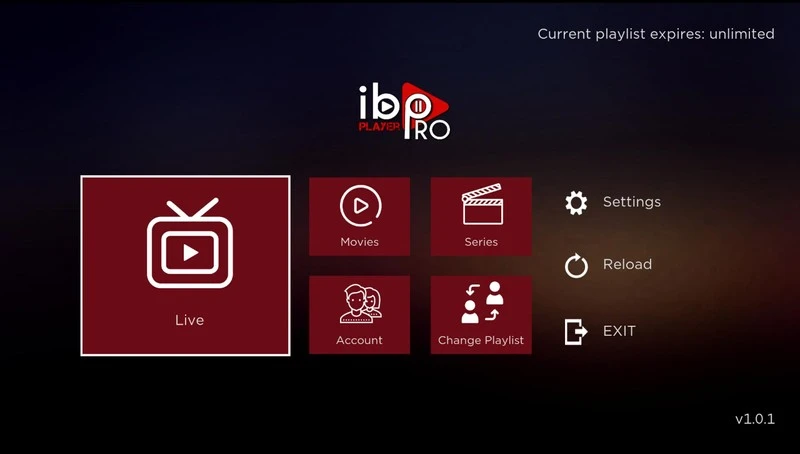
Table of Contents
What is IBOPlayer?
IBOPlayer is a user-friendly and powerful IPTV (Internet Protocol Television) application, providing seamless access to live TV, movies, and sports through internet streaming. Unlike traditional cable or satellite, IPTV services such as IBOPlayer deliver content directly over the internet, offering greater accessibility and flexibility on multiple devices.
Key Features of IBOPlayer
- Simple Interface: Intuitive and easy-to-navigate layout.
- Multi-Device Compatibility: Works across smart TVs, Android devices, iOS devices, and PCs.
- EPG (Electronic Program Guide): Provides detailed program schedules for easy tracking of shows and events.
- High-Quality Streaming: Supports HD content, dependent on internet speed.
- Parental Controls: Allows users to restrict access to specific content for safe family viewing.
How to Get Started with IBOPlayer
Prerequisites for Using IBOPlayer
To set up IBO Player, ensure you have:
- Compatible Device: Smart TV, Android or iOS device, PC, or an Android box.
- Stable Internet Connection: A high-speed internet connection is essential for smooth, high-quality streaming.
- IPTV Playlist URL: IBO Player requires users to upload a playlist from an IPTV service provider.
Setting Up IBOPlayer on Various Devices
Installing IBO Player on Smart TVs (Samsung, LG, etc.)
- Download the App:
- Open the app store on your Smart TV, search for “IBO Player,” and select “Install.”
- Launch and Activate:
- Open IBO Player, and make note of the MAC address displayed on the screen.
Setting Up IBO Player on Android and iOS Devices
- Download:
- Go to the Google Play Store or App Store, search for “IBO Player,” and download the app.
- Configure:
- Launch the app, enter the playlist URL, and start streaming your content.
Using IBO Player on PC and Laptops
- Access the App:
- Download the IBO Player app for PC or use an Android emulator like Bluestacks to access it.
- Add Playlist:
- Input the playlist link to start accessing your channels and content.
Adding Your IPTV Playlist to IBO Player
To access content on IBO Player, you’ll need to upload a playlist.
- Obtain Your Playlist URL:
- Contact your IPTV provider to receive your personalized playlist URL.
- Upload Playlist:
- Enter the playlist URL in IBO Player’s settings.
- Troubleshooting: If issues arise, check the internet connection or re-enter the URL carefully.
Features and Functionality of IBOPlayer
User Interface and Navigation
IBO Player’s interface is designed for ease of use, providing simple navigation with features such as:
- Favorites: Easily mark and access preferred channels.
- Search Bar: Quickly locate channels or shows.
- Settings Menu: Customize preferences, manage playlists, and access account information.
EPG Support (Electronic Program Guide)
IBO Player includes EPG support to display detailed programming schedules. Activate EPG by going to the settings menu and uploading the EPG URL, if necessary.
Multi-Device and Multi-User Support
IBO Player allows streaming across multiple devices and can support several users, making it a great choice for households.
Parental Controls
Parental controls allow users to restrict certain content, providing a safe environment for family viewing.
Frequently Asked Questions (FAQs) about IBOPlayer
Common Questions
- Is IBO Player free?
- While the app offers a trial period, users must pay for a license after the free trial.
- Does IBO Player offer channels?
- No, IBO Player is a player and does not provide its own channels; you’ll need an IPTV provider for content.
- Is IBO Player compatible with my IPTV service?
- Yes, IBO Player works with most standard IPTV playlists.
Troubleshooting and Support
- Buffering Issues: Check internet speed or reduce stream quality.
- Playlist Not Loading: Verify the playlist URL and MAC address.
Pros and Cons of Using IBOPlayer
| Pros | Cons |
|---|---|
| Affordable one-time license fee | No content provided directly |
| Compatible with various devices | Limited customer support |
| HD streaming capability | May have regional restrictions |
| Customizable interface | Requires active internet connection |
Comparing IBOPlayer with Other IPTV Apps
| Feature | Ace IPTV | Net IPTV | XCIPTV |
|---|---|---|---|
| EPG Support | Yes | Yes | Yes |
| Multi-Device Support | Yes | Yes | Yes |
| Parental Controls | Yes | Yes | Yes |
| Cost | No fee | One-time fee | Subscription fee |
Legal Considerations and Risks of Using IPTV Services
IPTV technology is generally legal, but users must ensure they select authorized content providers. Unauthorized IPTV usage can lead to potential legal issues. Here are a few tips:
- Choose Reputable Providers: Always use playlists from verified, licensed providers.
- Use a VPN: Adding a VPN can increase privacy, protect your IP address, and secure your IPTV usage.
“Being cautious about the IPTV provider you choose can help avoid any legal or technical issues.” – IPTV Expert
Tips for Optimizing Your IBOPlayer Experience
Improving Streaming Quality
- Stable Internet Connection: Ensures uninterrupted streaming.
- Minimize Background Processes: Limit other apps running on your device to reduce lag.
- Choose the Right Device: Streaming on a dedicated device like an Android box can improve performance.
Security Tips
- Install Antivirus Software: Protects against potential security threats.
- Verify Playlist Links: Only use playlist links from trusted providers to avoid malware.
Conclusion
Ave IPTV offers an affordable and versatile solution for IPTV streaming, with easy setup, HD streaming, and compatibility across devices. For anyone looking to elevate their IPTV experience, IBO Player is an excellent choice, blending flexibility and user-friendly features for all types of users. Set up IBO Player today and enjoy seamless streaming from the comfort of your home.